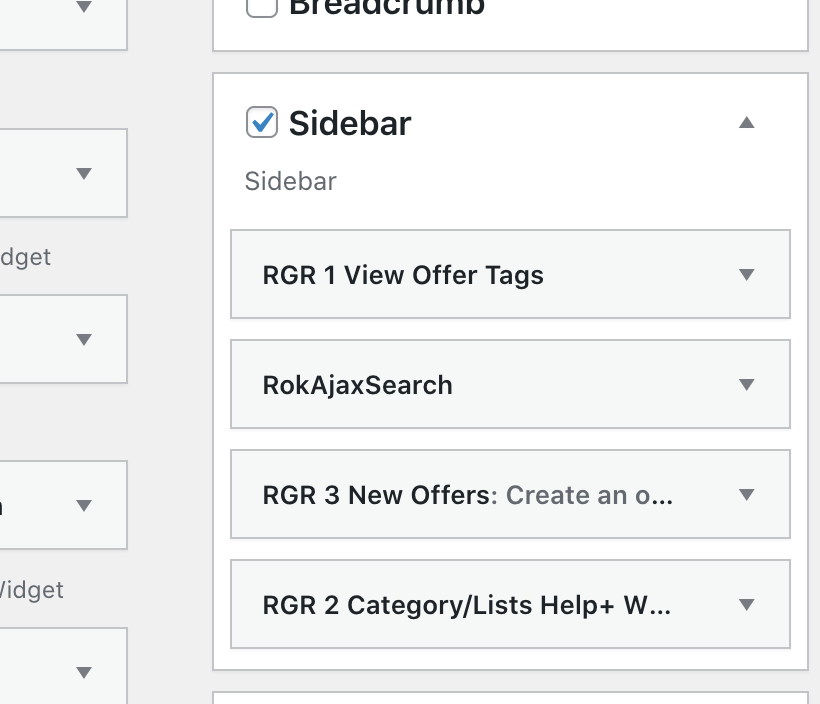Created on 01 August 2021
David
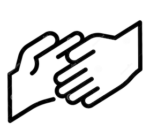
Just to give you a little insight into the sidebar setup we use in RGR website.
Do you need to change it? – No.
When our users select the Benefit Menu option & are logged in, the page has a different setup to the main page and include a Sidebar on the Left Hand Side.
This is controlled by the Theme Momentum and it has an instruction that says ‘ If we use the Category Benefit use a particular “Override” called Rotary_Benefits.
Jumping now to the Appearance / Widgets section from the LHS Menu in the back-end of the site.
The Right Hand side lists all the available positions on a Webpage using this Theme.
Top left menu shows the available Widgets. Those which have been dragged to the RHS setup are those used on every page in the default setup.
If we select Rotary_Benefits we can see that under the Sidebar there are a few Widgets (they are those functional boxes listed on the left) stacked in place.
|
One is the Rok Ajax Search Option, guess what that does. (It is our search function)
Three others were created to make life easier.
RGR1 – View Offers {Lists the Tags used under the Benefits Category and links to a selection based on that Tag} This is the main Category list for our users.
RGR2 – Category/Lists Help { Lists the Posts in a given category. Usually set to the Help Menu for Admins but can be selected to the Benefits category for a full alphabetical listing.} It is for Admins only.
RGR3 – New Offers { Lists the Links to Forms (currently) based upon user privileges.}
Which items are depends upon your login.
|
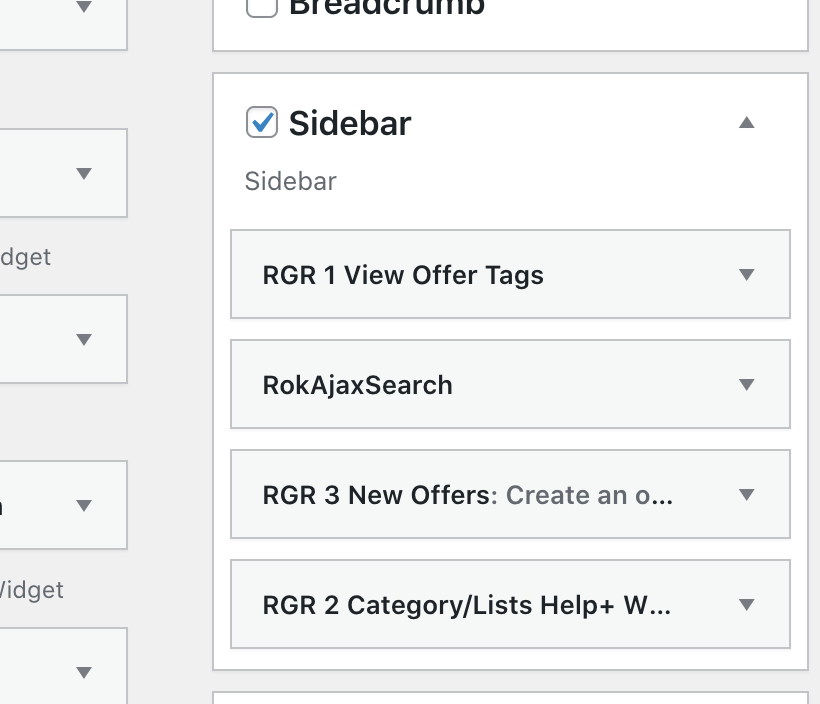 |
Each has a special job and operates in the place where the Widget was put. So you can change the order, remove them, edit the titles and change the look of the box they are in.
We can program some parameters to change the way they work, but otherwise they are either On or Off.
This is so that it is harder to break the site. You may switch Off a Widget by removing it from its location. The website will be quite OK with it or without.
If it needs editing, a new one can be prepared and loaded.
How? – These widgets are loaded as Plugins and as such can be switched on / off / deleted / loaded from the Plugin Menu. This is the standard way WordPress goes about its business.
Previously, the code for the menu creation was in a single PHP widget. Changes to it could (& did) cause the site to misbehave, should it be syntactically incorrect. So updates and edits were a real worry.
Yes we do have backups but they are a last line of defense.
Another advantage is the widget can be loaded into another Theme, should that ever happen.
You may wonder about the Banner RockSprocket display. Is it a widget? Yes it is. It is on nearly every page?
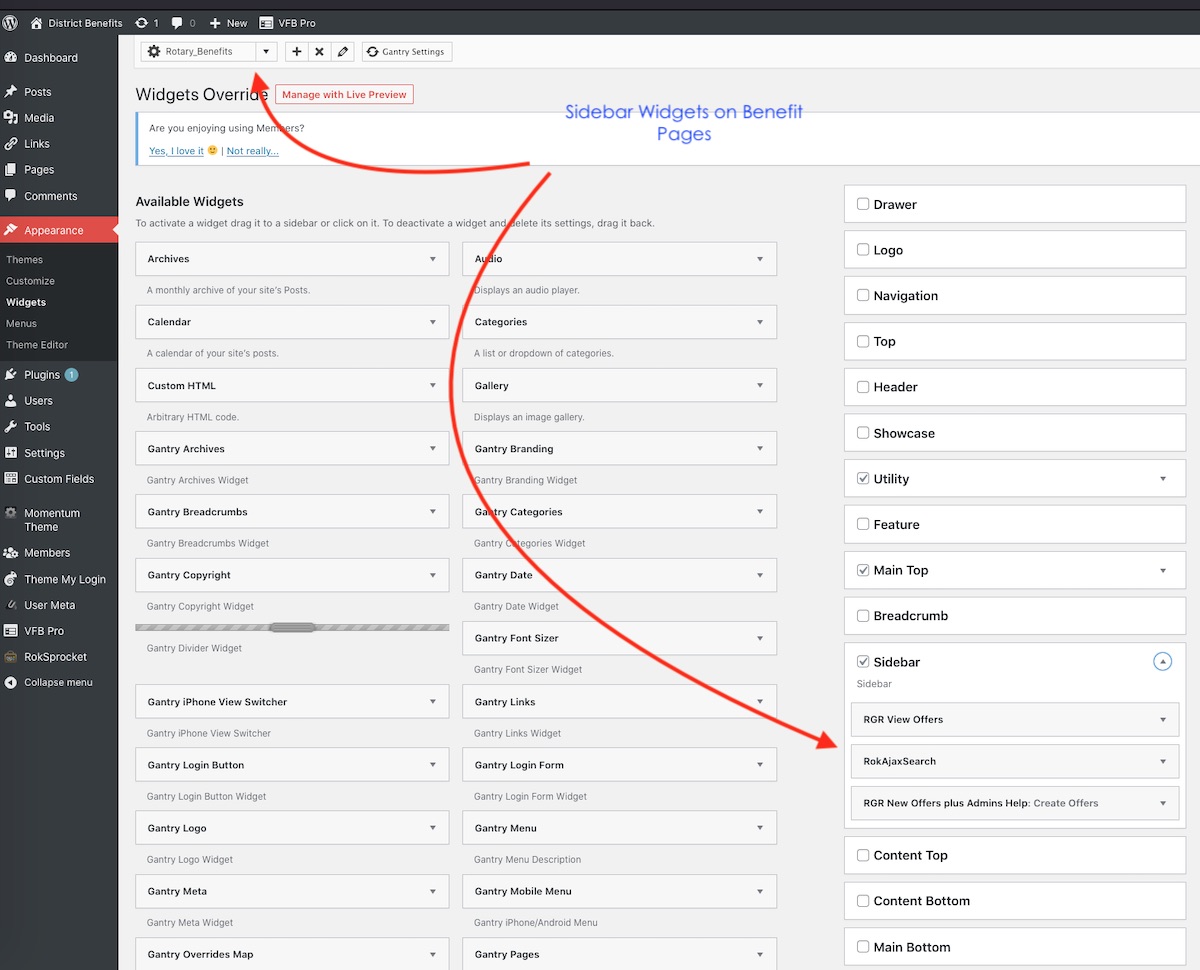
![]()
![]()
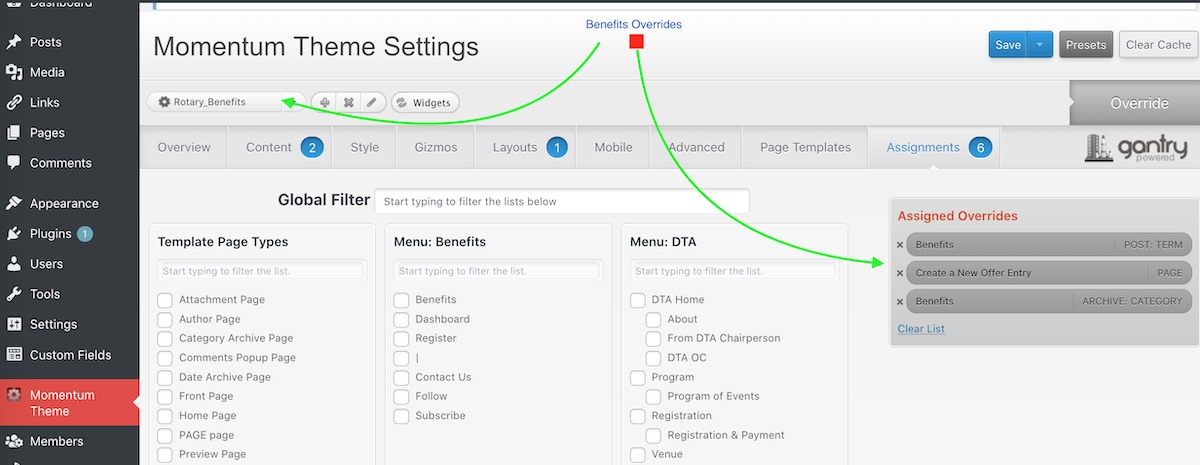
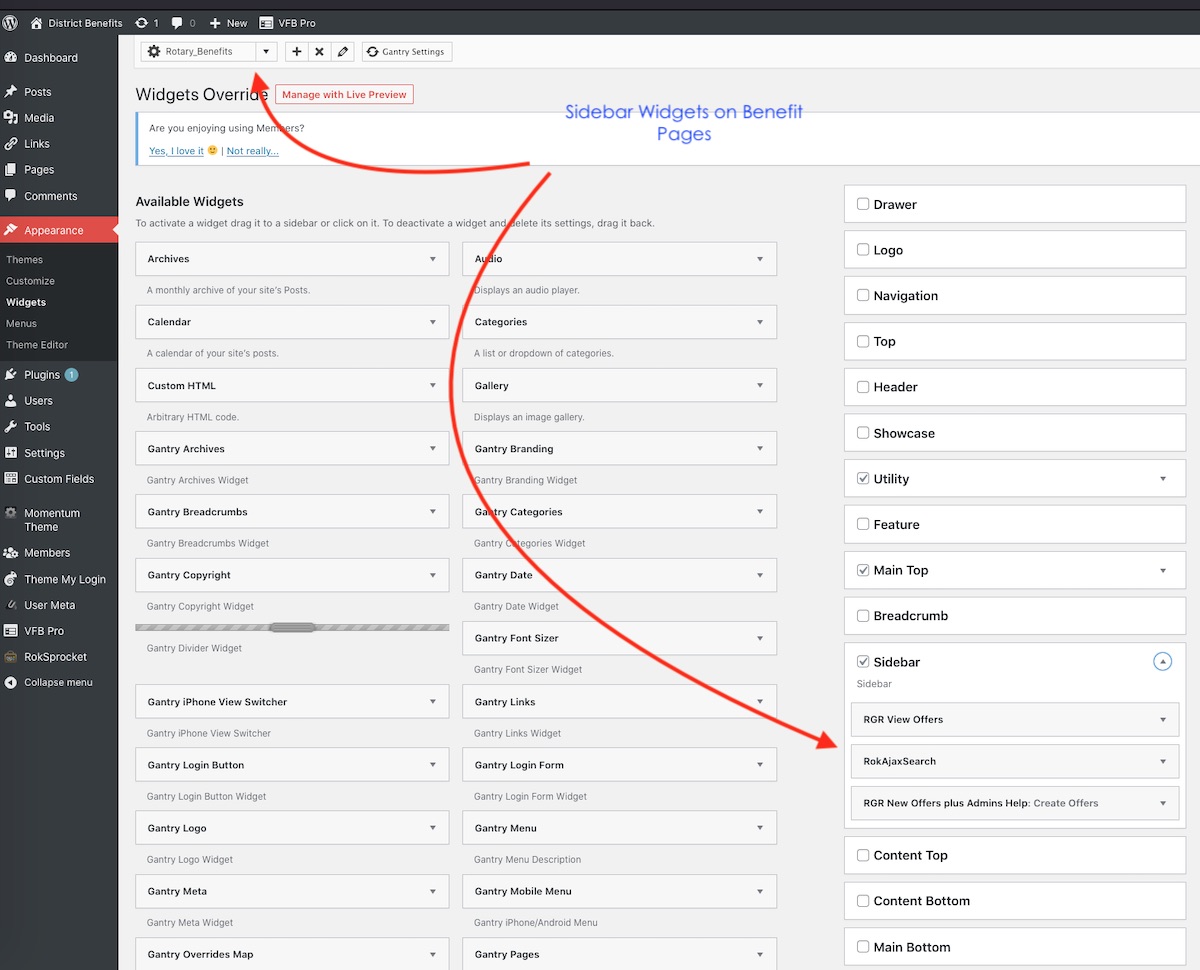
![]()
![]()
![]()
![]()
![]()